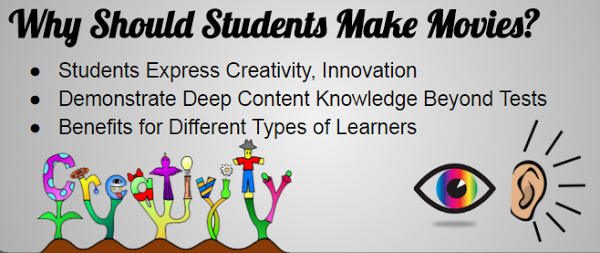Proponents of Project-Based Learning, veteran teachers, and lucky Instructional Technology Resource Teachers will all tell you that students clearly benefit when they create content to demonstrate deep mastery of their content material. We strive to create unique learning opportunities for our students – the kind that leaves a memorable impression for years to come, beyond high stakes tests and into deep brain recesses. And, creativity can…some would even say must…be taught! Plus, creating movies is beneficial for visual, auditory, and learners who prefer a combination of different styles.
Ok, so how to start? Maybe you’re a teacher in a school district fortunate enough to have a one-to-one laptop initiative where every student has access to hard-drive-based software programs like Windows Movie Maker, Apple’s Final Cut, or the entire suite of Adobe products like Premiere Pro. Or, maybe you’re in a Chromebook, BYOD (bring your own device), or limited computer access environment where students use a variety of devices with different operating systems, platforms, and technical specifications. To the cloud!
Web-based software programs for movie making allow users to access video editing and creating tools across multiple devices and platforms, make it easy to share finished products, and are mostly free! Often, you and your students can create cartoon-style characters with scenes and stories for digital storytelling or presentation-style movies with transitions and cool effects.
That being said, there are a LOT of products one could find with an “Animated Movie Maker” keyword search in your browser of choice. Here are some factors to consider when choosing a cloud-based solution:
Free = Limitations
-
- Resolution Restrictions: SD instead of HD or other resolution limits
- Size Limits/Video Length: 2 minutes, 1 minute, 30 seconds…I even saw one that was 10 seconds only. I guess that one is for gifs.
- Watermark/Brand Logo: some are relatively unobtrusive, like a small logo in the lower corner of the screen that barely obstructs your content. One site had a watermark that was smack dab in the center of the screen, took up two-thirds of the screen, and completely covered my video. And, I couldn’t even see the watermark until I got to the “publish” part at the end. I was less than pleased!
- Export Restrictions: It is rare for a school division to allow students unfiltered access to YouTube, with student channels and upload rights, even when they have student GSuite Accounts. So, check carefully to make sure you can do something with your end product besides strictly upload to YouTube.
The best way to check these limitations is to look for a page titled Pricing. Almost all of the sites I found, in an  effort to promote the benefits of upgrading to a paid account, detail exactly what you get (and don’t) from a free account (sample image on the right).
effort to promote the benefits of upgrading to a paid account, detail exactly what you get (and don’t) from a free account (sample image on the right).
Terms of Service
-
- Do you or your students forfeit all rights to the Intellectual Property you create?
- Age Restrictions: Some sites prohibit users under the age of 18 from creating accounts, and many others limit access to those over 13 (COPPA).
- It can be difficult to navigate the legalese of these Terms of Service because they were often created for lawyers by lawyers. One tip I use is Ctrl + F to find and then keyword search for “13,” “thirteen,” “18,” or “eighteen,” and I can usually find the related section.
To prepare for my presentation for EdTechRVA 2017, I did hours of research searching for movie making software online. There are so many cool products, but so many of them failed to meet the needs of my students! That being said, I found a small selection of products to share with you. And, I am no paid endorser…just a dedicated educator looking for web-based tools that rock.
Moovly www.moovly.com
Yes, this is restricted to users 13 and over, which I know can be very challenging to middle school teachers, but I still recommend it for older students because, other than the age restriction, you get an awful lot in the free version. You can publish to the Moovly Gallery and share/embed the link, add a viewer by e-mail, or download the video as a file – all with the free account. You can also access a lot of resources like backgrounds, icons, and animations in their library, including the always fun “hand animation” in which a hand drags an item onto the screen. It’s also easy to narrate within the creator.
Moovly’s free version also allows you to add a limited amount of your own uploaded content, like audio, images, or video clips. Additionally, if you want to create one video without a watermark or with HD resolution, you can opt to pay for the features by movie.
Adobe Spark: http://spark.adobe.com
Students under the age of 13 are similarly prohibited from creating accounts with Adobe Spark, however, students can log in to a class account created and monitored by the teacher, and use their first name(s) to identify their projects. Multiple students can be logged into the same account simultaneously, and it would work very well as a station. Check out the Spark Educator’s Guide.
What’s great about Adobe Spark? It is easy and quick to get started. It has gorgeous, modern visual themes that look professional without a degree in graphic design. Start with a template or from scratch, and there is a good selection of font and color choices, but not too many to overwhelm and distract students. The Spark library of images, video clips, and sound files have all been curated and are free to use under a Creative Commons License, with source citation. This is a great way to include the principles of copyright and digital citizenship in a quick, low-key way. It has the most intuitive interface of any program I’ve used to create videos. Additionally, the finished product comes in the form of a link, e-mail, embed code, or downloadable file. There’s even an Inspiration Gallery to explore possibilities.
More to Explore:
Scratch: https://scratch.mit.edu
ToonTastic App: Google Play Store or Apple Store
iPad Apps: iMovie…and so much more
Regardless of the tool you use, it’s time to take your students to the cloud to make movies! Engage their creativity, and you are likely going to be pleasantly surprised at the results!
Authorship:
Terri Vernon is a guest blogger and presenter from EdTechRVA 2017. For the past eleven years, she has been an English Teacher and Instructional Technology Resource Teacher in Henrico County Public Schools, most recently serving the teachers and students at Varina High School. Go, Blue Devils! Terri loves presenting at instructional conferences, adventures with her toddler daughter, and being a TV/Movie/Video Games geek. Twitter Handle: @Flynnstress